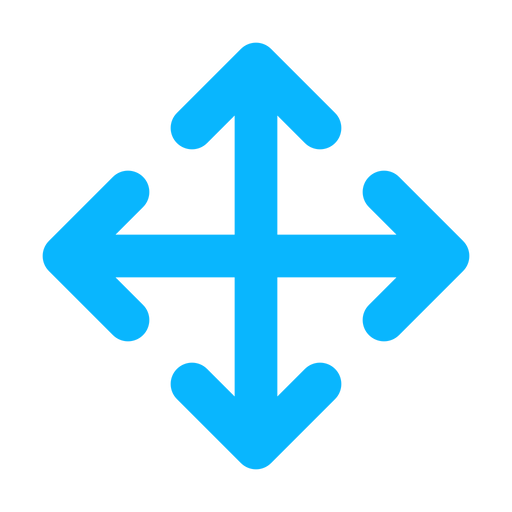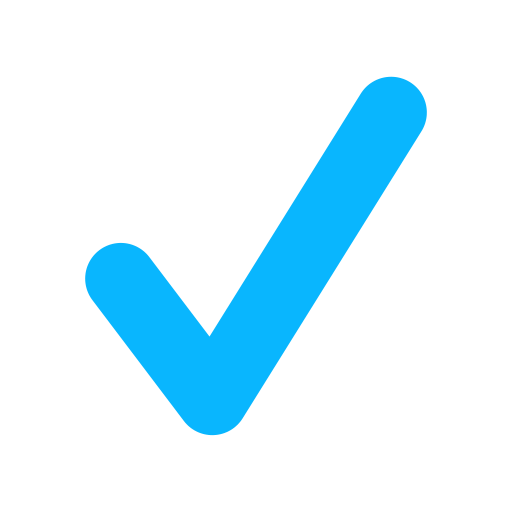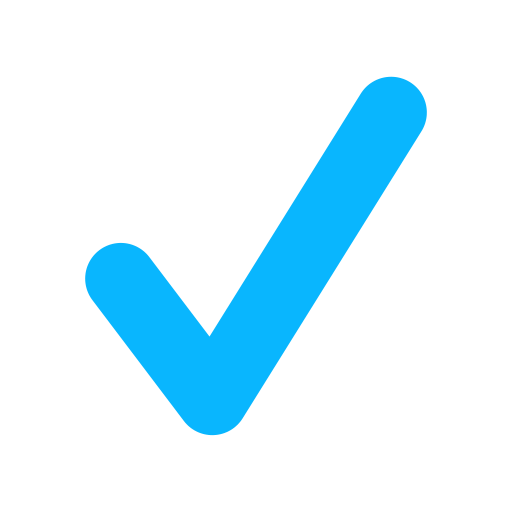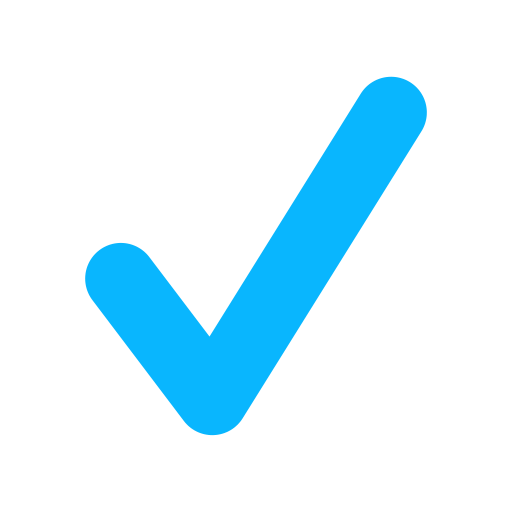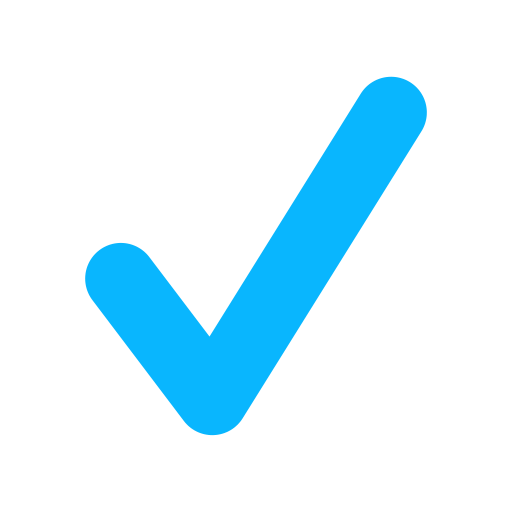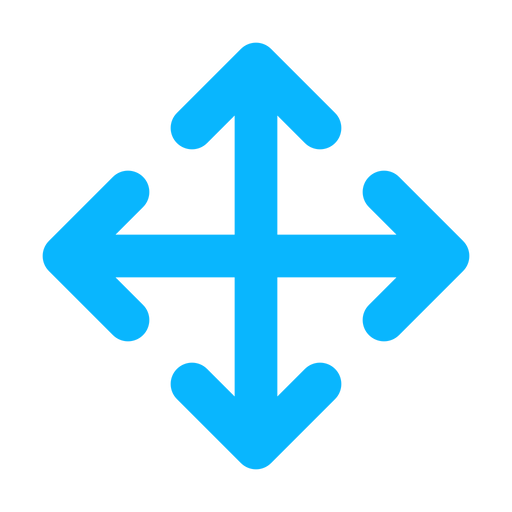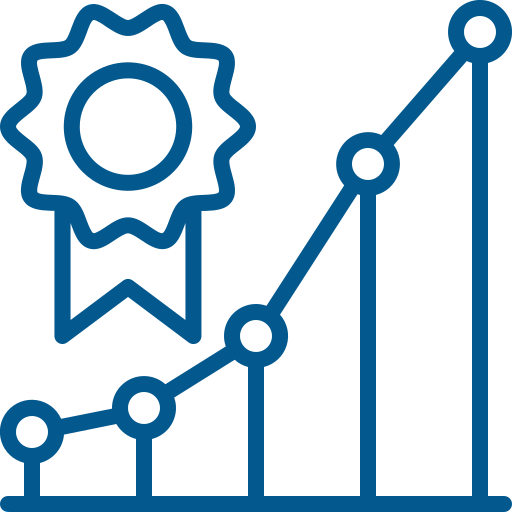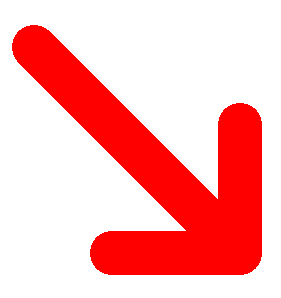
Span of Years
Years
Span of Alphabet
Letters
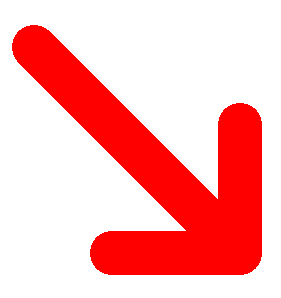
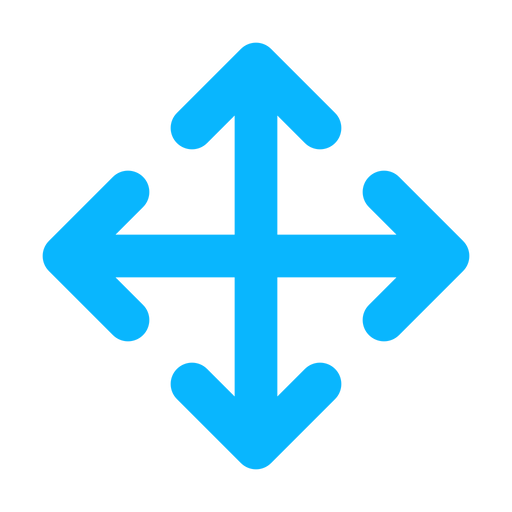
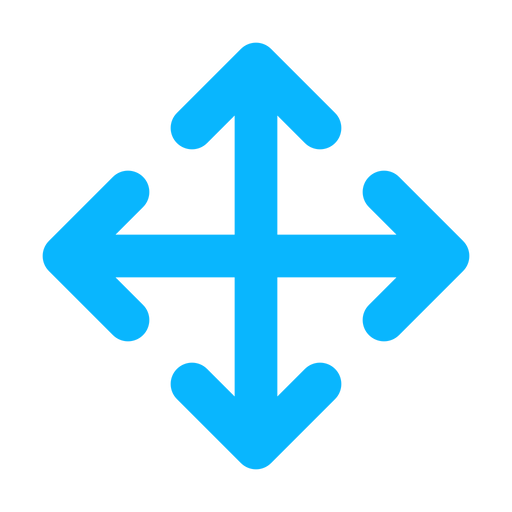
 points to a part of the display that helps you explore a collection.
To move a window in BookPageant, including this one,
grab the blue double-arrows in the upper left corner of the window with your mouse and drag.
points to a part of the display that helps you explore a collection.
To move a window in BookPageant, including this one,
grab the blue double-arrows in the upper left corner of the window with your mouse and drag.



 You have chosen a particular catalogue to view. To return to the site entrance and make a different choice, click: To the library
You have chosen a particular catalogue to view. To return to the site entrance and make a different choice, click: To the library
 Each entry in the collection appears as a horizontal rectangle and contains summary information about the entry. This can include:
Listing Number, Title, Author, Date, Brief Summary, and a Thumbnail image.
Each entry in the collection appears as a horizontal rectangle and contains summary information about the entry. This can include:
Listing Number, Title, Author, Date, Brief Summary, and a Thumbnail image. The thumbnail check box is under "Entry Display"
The thumbnail check box is under "Entry Display"
 Double-clicking on an entry opens the full-data window that displays all the data available for that entry, including images if they are available and
links to other databases. (See "Links to Other Databases" below).
Double-clicking on an entry opens the full-data window that displays all the data available for that entry, including images if they are available and
links to other databases. (See "Links to Other Databases" below).
 Hovering over an entry highlights it and reveals two buttons. This
Hovering over an entry highlights it and reveals two buttons. This 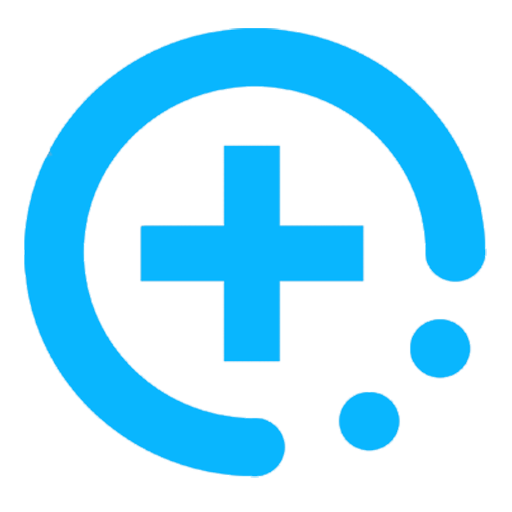 opens the full data window. This
opens the full data window. This 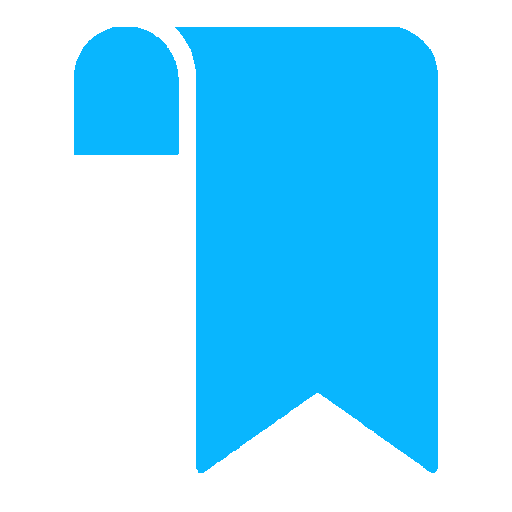 bookmarks the entry.
bookmarks the entry.
 The default display of entries is in a timeline, part of which is dislayed in the main window. Years along the time are shown
at the top. Entries appear in rectangles with their left edge aligned with their date at the top.
The default display of entries is in a timeline, part of which is dislayed in the main window. Years along the time are shown
at the top. Entries appear in rectangles with their left edge aligned with their date at the top. The full range of the timeline is shown at the bottom. Above this is a black location bar that displays a blue diamond for each entry
The full range of the timeline is shown at the bottom. Above this is a black location bar that displays a blue diamond for each entry
 , positioned at the
appropriate place (numerical value such as year, position in the alphabet of the first letter). The diamonds are semitransparent, and so display the density of entries along the timeline.
, positioned at the
appropriate place (numerical value such as year, position in the alphabet of the first letter). The diamonds are semitransparent, and so display the density of entries along the timeline.
 The timeline can be moved with the mouse. Grab the timeline (left mouse button) anywhere and drag it left or right, up or down.
The timeline can also be moved with the blue sliders at the bottom and far right.
The timeline can be moved with the mouse. Grab the timeline (left mouse button) anywhere and drag it left or right, up or down.
The timeline can also be moved with the blue sliders at the bottom and far right.
 Entries are displayed in numerical or alphabetical order. For example: Chronological ordering by date, or size ordering by height, use
numerical ordering, while ordering by author name or place of publication use alphabetical ordering.
One or the other of the two buttons in the command ribbon can be clicked to produce a numerical
Entries are displayed in numerical or alphabetical order. For example: Chronological ordering by date, or size ordering by height, use
numerical ordering, while ordering by author name or place of publication use alphabetical ordering.
One or the other of the two buttons in the command ribbon can be clicked to produce a numerical
 ("1-9")
or alphabetically
("1-9")
or alphabetically
 ("A-Z") ordered display of entries.
Choosing alphabetical ordering changes all displays involving numbers to letters.
("A-Z") ordered display of entries.
Choosing alphabetical ordering changes all displays involving numbers to letters.
 The data used to order the entries' display (either numerically or alphabetically) are chosen from a list displayed by the sorting data button.
Numerical or alphabetical, depending on the current ordering.
Clicking on the button opens the list
The data used to order the entries' display (either numerically or alphabetically) are chosen from a list displayed by the sorting data button.
Numerical or alphabetical, depending on the current ordering.
Clicking on the button opens the list  .
Choose a single data type by clicking on the button in front of it. Depending on the ordering, only numeric or alphabetic data types will be
available for choosing. Save the choice and dismiss the list by clicking on the red X. Entries will be
reordered.
.
Choose a single data type by clicking on the button in front of it. Depending on the ordering, only numeric or alphabetic data types will be
available for choosing. Save the choice and dismiss the list by clicking on the red X. Entries will be
reordered.
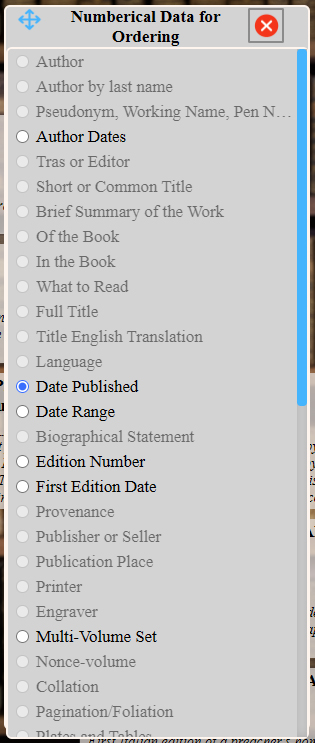
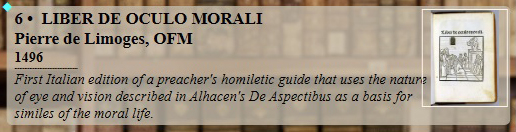
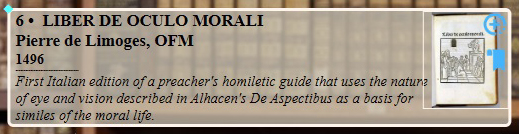
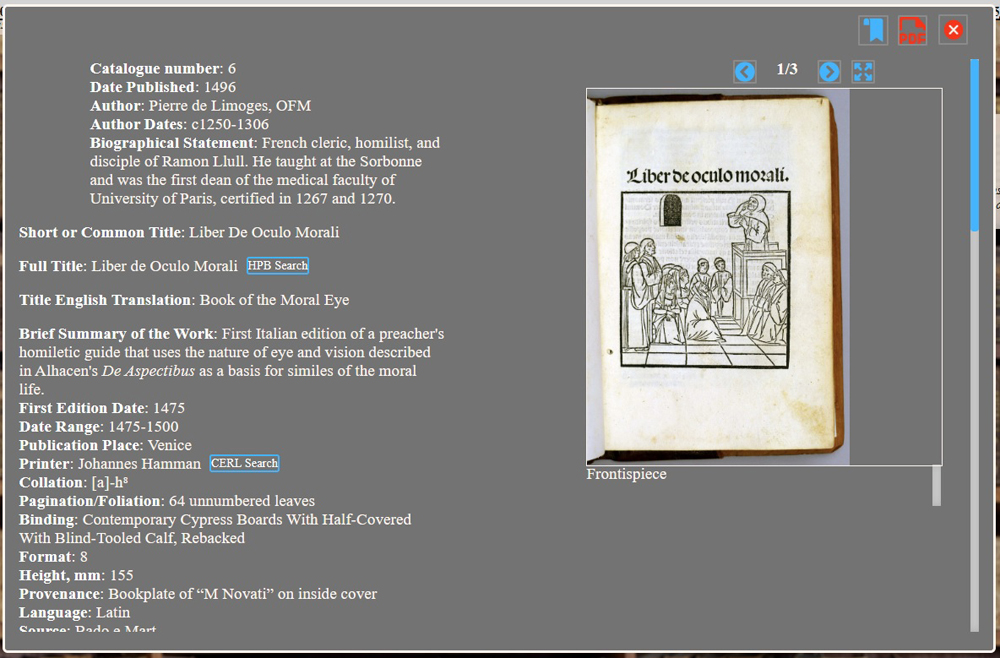
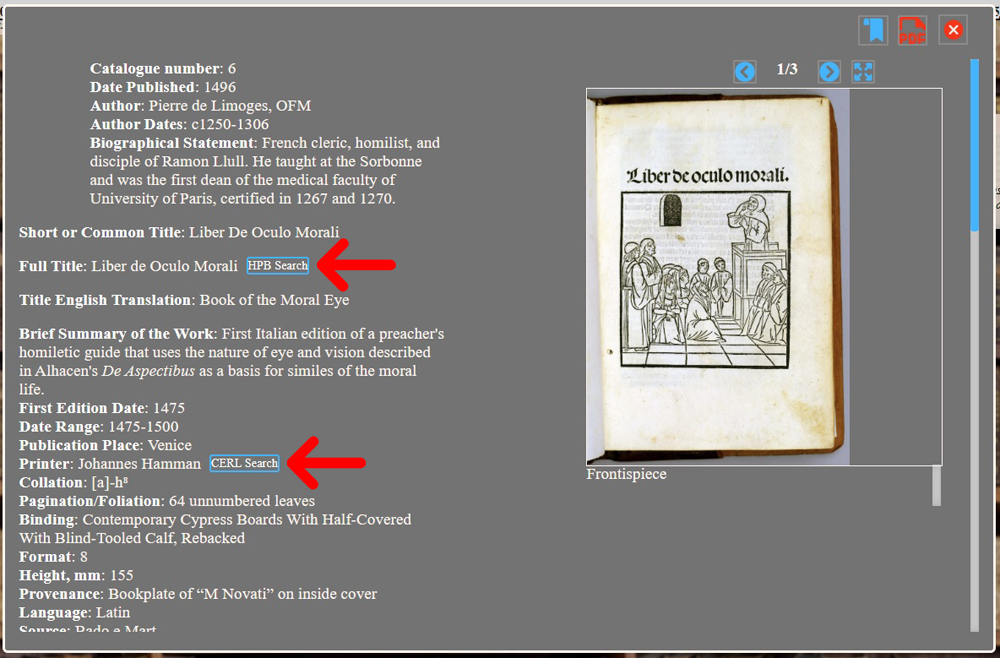
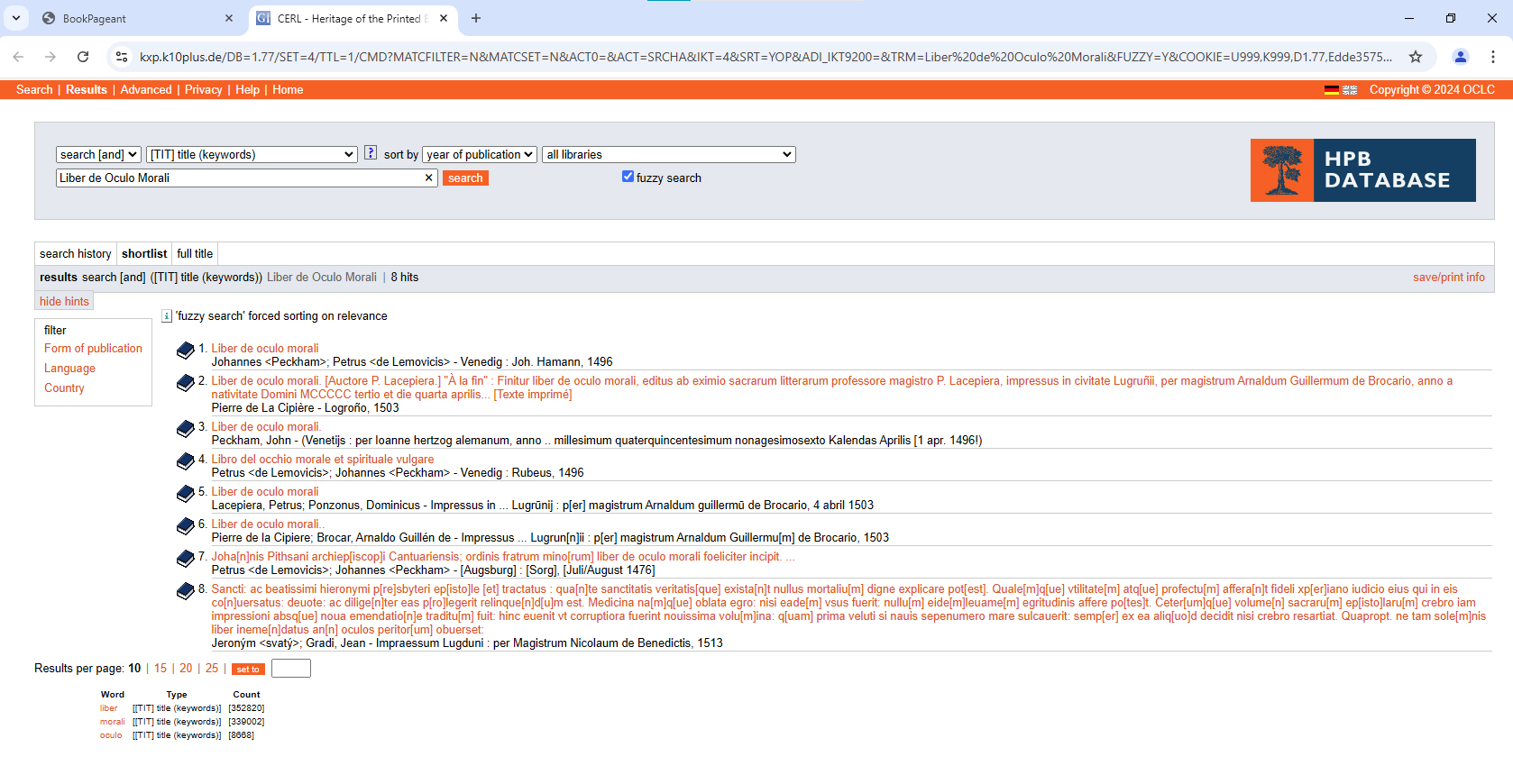
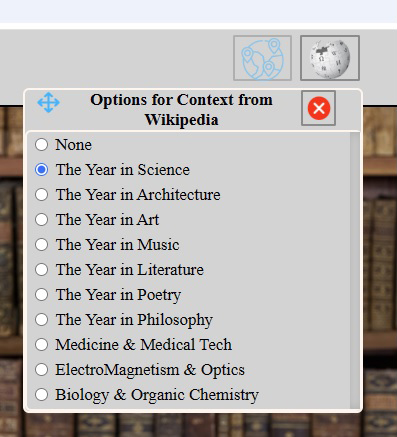
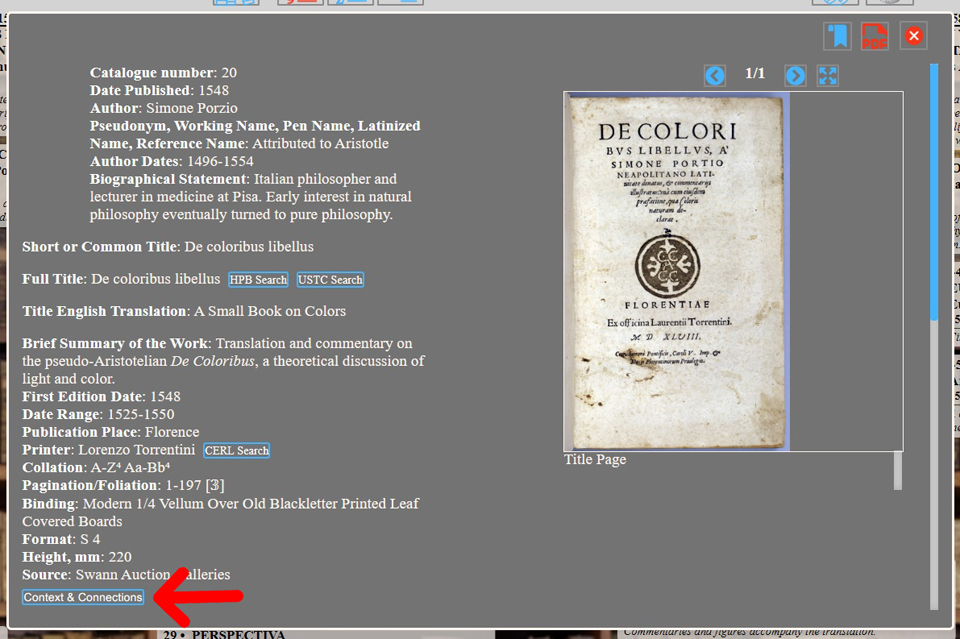
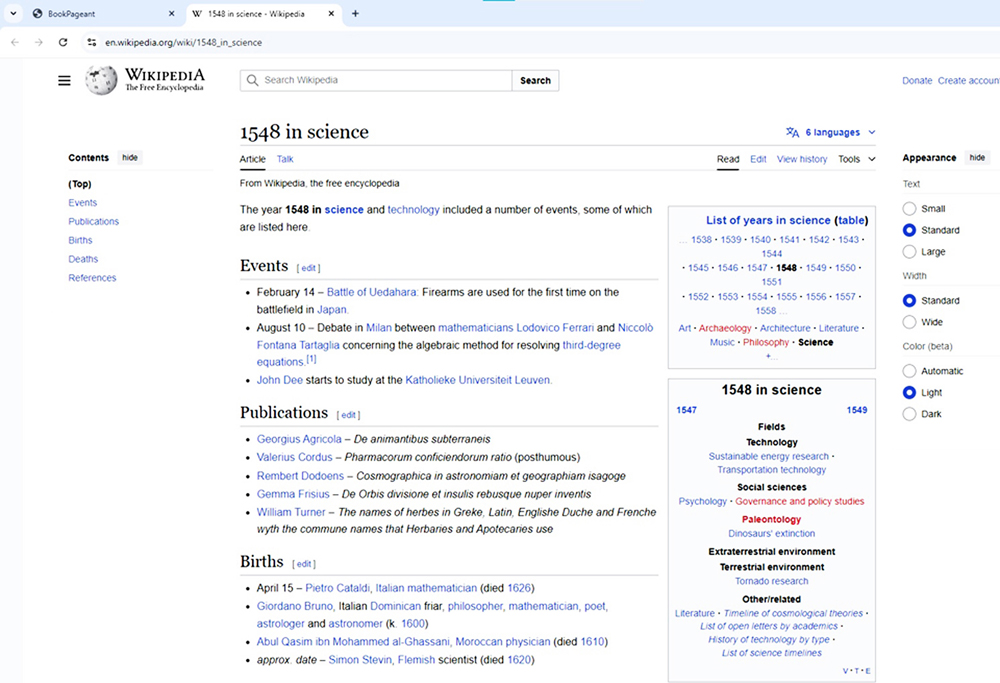
 The data currently governing the order of the entries' display is always shown to the left of the slider for entry display density.
The data currently governing the order of the entries' display is always shown to the left of the slider for entry display density.
 The spacing or density of entries is governed by two sliders. One for numerical ordering (e.g., publication date, author date, size) and
another for alphabetical ordering (e.g., author name, title, publication place). They govern the fraction of the full numeric or alphabetic
range of the entries that is fitted within the window. As the density is changed, the cascading of the
entries is changed.
The spacing or density of entries is governed by two sliders. One for numerical ordering (e.g., publication date, author date, size) and
another for alphabetical ordering (e.g., author name, title, publication place). They govern the fraction of the full numeric or alphabetic
range of the entries that is fitted within the window. As the density is changed, the cascading of the
entries is changed.
 Bookmarked entries are placed in a list of bookmarks and have their blue diamond changed to white in the location bar at the bottom.
Bookmarked entries are placed in a list of bookmarks and have their blue diamond changed to white in the location bar at the bottom.
 The bookmark manager is open with this button. It lists all bookmarked entries, allows their complete data to be displayed, bookmarks to be removed,
and a text file listing bookmarked entries to be placed in the download folder.
The bookmark manager is open with this button. It lists all bookmarked entries, allows their complete data to be displayed, bookmarks to be removed,
and a text file listing bookmarked entries to be placed in the download folder.
 The bookmark seek arrows move the timeline or alphabet line so that each bookmarked entry is positioned in the center of the main window.
They are active only if entries have been bookmarked.
The bookmark seek arrows move the timeline or alphabet line so that each bookmarked entry is positioned in the center of the main window.
They are active only if entries have been bookmarked.
 The search button opens the search window. There are extensive search capabilities which are fully described in the documentation. There is also
a Search Quick Guide that is available when the search window is opened.
The search button opens the search window. There are extensive search capabilities which are fully described in the documentation. There is also
a Search Quick Guide that is available when the search window is opened.
 Using the display filter only a section of the entries in the catalog can be displayed in the main window. This functions like a search, but
instead of a list of matches, the result limits the entries displayed in the timeline to those that pass the filter criteria.
Using the display filter only a section of the entries in the catalog can be displayed in the main window. This functions like a search, but
instead of a list of matches, the result limits the entries displayed in the timeline to those that pass the filter criteria.
 The pageant button starts a walk through of all the entries in the catalogue. The full data for each entry is displayed in order.
The speed of the walk through can be adjusted with slower and faster speed buttons, and paused with the || button.
If the walk through is stopped (red X) before the last entry, it resumes where it stopped.
The pageant button starts a walk through of all the entries in the catalogue. The full data for each entry is displayed in order.
The speed of the walk through can be adjusted with slower and faster speed buttons, and paused with the || button.
If the walk through is stopped (red X) before the last entry, it resumes where it stopped.
 The Collector button displays the collector's bookplae, a statement from the collector, and an introduction to the collection. Not all collections have this.
The Collector button displays the collector's bookplae, a statement from the collector, and an introduction to the collection. Not all collections have this.
 World Map button If the collection includes publication or production place data for items (usually city or country names),
the map button will be active. Click it, the map opens, and BookPageant marks each item’s location.
World Map button If the collection includes publication or production place data for items (usually city or country names),
the map button will be active. Click it, the map opens, and BookPageant marks each item’s location.
 The Help button opens BookPageant's documentation. It is a searchable, downloadable, index linked PDF file.
Every window and function in BookPageant displays a help button, which accesses the specific section of the documentation describing that function.
The Help button opens BookPageant's documentation. It is a searchable, downloadable, index linked PDF file.
Every window and function in BookPageant displays a help button, which accesses the specific section of the documentation describing that function.
 You can change the appearance of BookPageant in the Settings window. Color scheme ("skin"), fonts, background image or background color, and display
extents are configurable. BookPageant remembers your settings and uses them the whenever you access BookPageant. They can be changed at any time.
You can change the appearance of BookPageant in the Settings window. Color scheme ("skin"), fonts, background image or background color, and display
extents are configurable. BookPageant remembers your settings and uses them the whenever you access BookPageant. They can be changed at any time.
 Links to Other Databases. For entries dated before 1860, the full-data window contains links to two external searches, one for the title another for the printer
or publisher. The link at the end of the title initiates a search in the Hand Press Book Database of the Consortium of European Research Libraries (CERL). The link
after the printer/publisher initiates a search in the CERL Thesaurus. For entries dated beforre 1700, a link to the Universal Short Title
Catalogue (USTC) is also shown at the end of the title
Links to Other Databases. For entries dated before 1860, the full-data window contains links to two external searches, one for the title another for the printer
or publisher. The link at the end of the title initiates a search in the Hand Press Book Database of the Consortium of European Research Libraries (CERL). The link
after the printer/publisher initiates a search in the CERL Thesaurus. For entries dated beforre 1700, a link to the Universal Short Title
Catalogue (USTC) is also shown at the end of the title are opened in another tab in the web browser, showing the webpages
of the CERL and USTC databases. The title search in the HPD is a 'fuzzy' search -- this maximizes the probability of a hit and
softens the requirement for exact spelling or word matches. If there a too many hits, uncheck the fuzzy search box and click the search button again or
narrow the search by adding one or more words at the end of the string of search terms generated by BookPageant. If There are too few hits, remove words.
are opened in another tab in the web browser, showing the webpages
of the CERL and USTC databases. The title search in the HPD is a 'fuzzy' search -- this maximizes the probability of a hit and
softens the requirement for exact spelling or word matches. If there a too many hits, uncheck the fuzzy search box and click the search button again or
narrow the search by adding one or more words at the end of the string of search terms generated by BookPageant. If There are too few hits, remove words.
 opens a window from which you can pick a timeline. They come from Wikipedia and other sources. To make a timeline available,
check the button in front of it. The default is none.
opens a window from which you can pick a timeline. They come from Wikipedia and other sources. To make a timeline available,
check the button in front of it. The default is none.
 If one of the timelines is active, then the expanded data window for any entry in a collection will display a Context and Connections
button.
If one of the timelines is active, then the expanded data window for any entry in a collection will display a Context and Connections
button.
 Clicking on this button will open the timelline in a new tab in your browser and, based on the year of the collection entry that is open,
will move to the appropriate place in the timeline.
Clicking on this button will open the timelline in a new tab in your browser and, based on the year of the collection entry that is open,
will move to the appropriate place in the timeline.

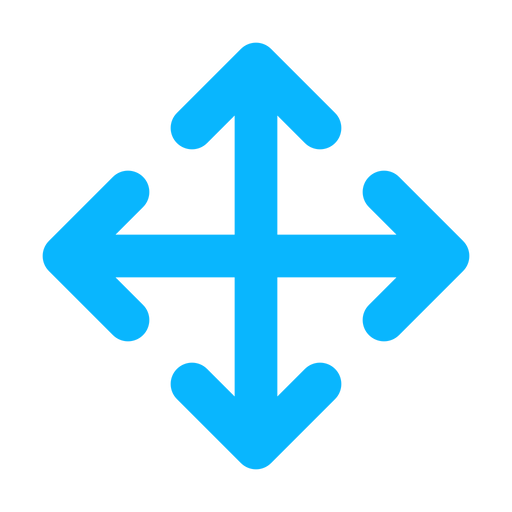


 The right side of the form is used to specify search criteria. Four buttons in the upper right:
The right side of the form is used to specify search criteria. Four buttons in the upper right:
 Close the form;
Close the form;
 Bring up documentation;
Bring up documentation;
 Empty the form;
Empty the form;
 Initiate a search
Initiate a search
 The left side of the form displays search results. Three buttons in the upper right:
The left side of the form displays search results. Three buttons in the upper right:
 Empty the search results form;
Empty the search results form;
 Download a text file of all search results;
Download a text file of all search results;
 Bookmark all search results;
Bookmark all search results;
 Activate a search field by checking the box next to the field name. Search field criteria are used only for activated fields.
The list of search fields depends on the data that has been uploaded for the catalogue.
Activate a search field by checking the box next to the field name. Search field criteria are used only for activated fields.
The list of search fields depends on the data that has been uploaded for the catalogue.
 Search field criteria are typed into the input box next to the search field. The text of criteria is case sensitive.(Watch those upper cases!).
Hovering over a search field criteria input box highlights it and, if it contains text, displays an ‘x’ at the far right. Clicking the ‘x’ empties the search field.
Empty search criteria input boxes are ignored. Text in a search criteria input box ise used ONLY IF the search field
Search field criteria are typed into the input box next to the search field. The text of criteria is case sensitive.(Watch those upper cases!).
Hovering over a search field criteria input box highlights it and, if it contains text, displays an ‘x’ at the far right. Clicking the ‘x’ empties the search field.
Empty search criteria input boxes are ignored. Text in a search criteria input box ise used ONLY IF the search field
 is activated.
is activated.
 Search button initiates a search. Active search fields are scanned, the text in their criteria input boxes is used to finds matches in the catalogue's data.
Results (if any) are listed on the
Search button initiates a search. Active search fields are scanned, the text in their criteria input boxes is used to finds matches in the catalogue's data.
Results (if any) are listed on the  left side of the search form and look like this:
left side of the search form and look like this: 

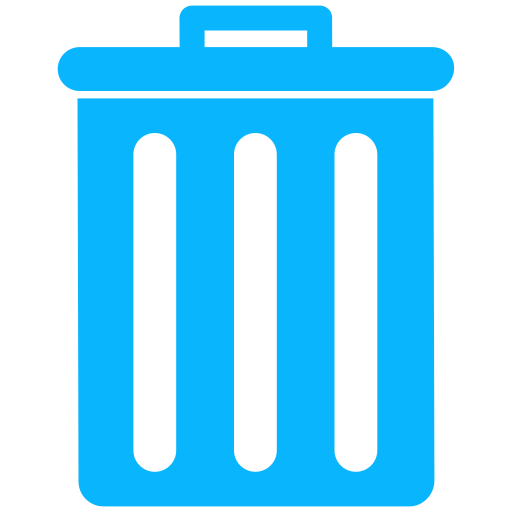 remove result from list,
remove result from list, 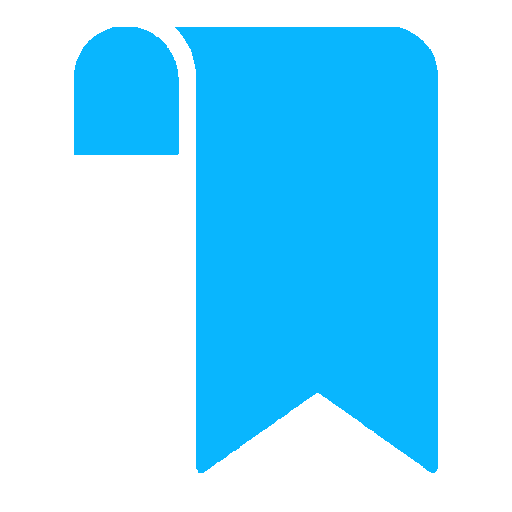 bookmark result in the timeline or alphabet line,
bookmark result in the timeline or alphabet line, 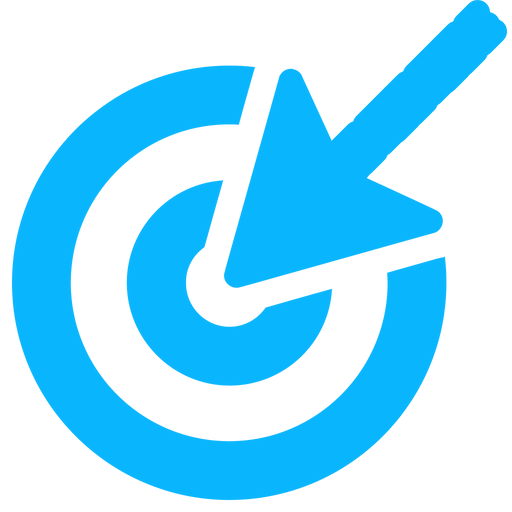 toggles the search field(s) blue that resulted in this particular result,
toggles the search field(s) blue that resulted in this particular result, 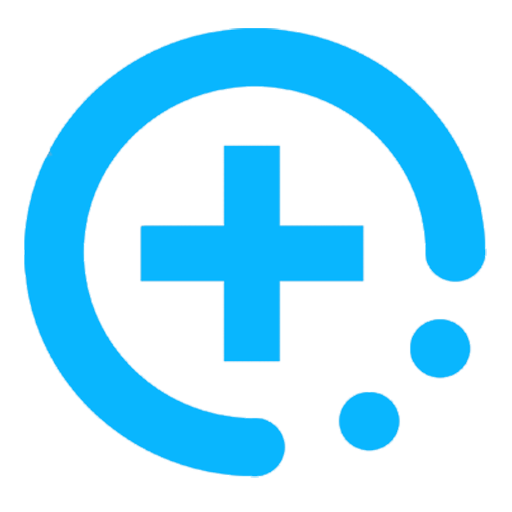 displays the full data available for this entry.
displays the full data available for this entry.
 The target button at the far right of a search field toggles a blue outline of any of the search results that were the result of this field.
The target button at the far right of a search field toggles a blue outline of any of the search results that were the result of this field.


 "1600-1700" finds all entries published between 1600 and 1700, inclusive.
More complicated ranges use the equal symbol and the greater than and less than symbols ( >, < ).
"1600-1700" finds all entries published between 1600 and 1700, inclusive.
More complicated ranges use the equal symbol and the greater than and less than symbols ( >, < ). "<=1600" finds publication dates less than or equal to 1600,
"<=1600" finds publication dates less than or equal to 1600,
 "<1600"
finds dates strictly less than 1600.
"<1600"
finds dates strictly less than 1600. "(>=1600 & <=1725) | (>1800 & <= 1860)" searches for dates between 1600 and 1725 inclusive OR dates between 1800 and 1860, 1860 included.
"(>=1600 & <=1725) | (>1800 & <= 1860)" searches for dates between 1600 and 1725 inclusive OR dates between 1800 and 1860, 1860 included.
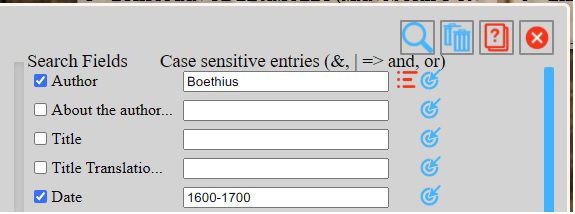
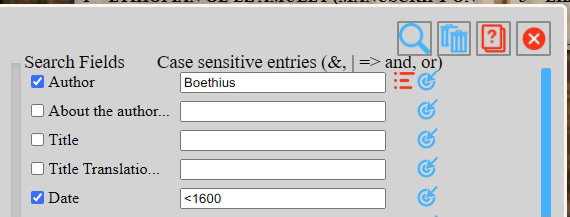
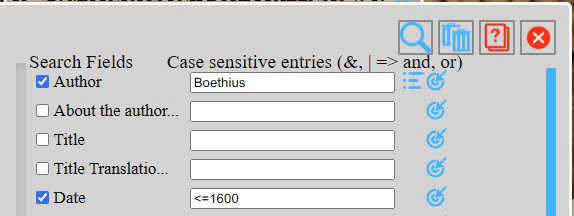
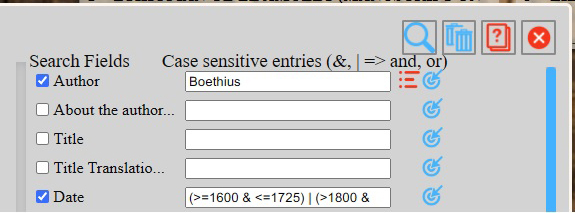

 will list any entries in the collection with either Dickens or Poe as the author. But "Dickens & Poe"
will list any entries in the collection with either Dickens or Poe as the author. But "Dickens & Poe"

 will generate no results since Dickens and Poe never co-authored a work. logical operators can be used in any of the search fields.
will generate no results since Dickens and Poe never co-authored a work. logical operators can be used in any of the search fields.

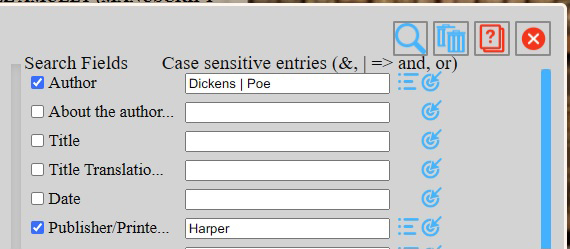

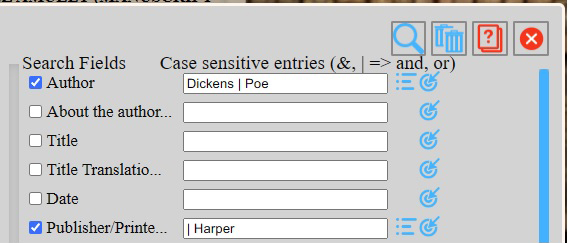
 appears next to the search criteria box.
It is a toggle for an alphabetized list of data contained in the catalog that can be used as criteria that will generate results.
The alphabetized list
appears next to the search criteria box.
It is a toggle for an alphabetized list of data contained in the catalog that can be used as criteria that will generate results.
The alphabetized list
 appears to the left of the Search window.
appears to the left of the Search window.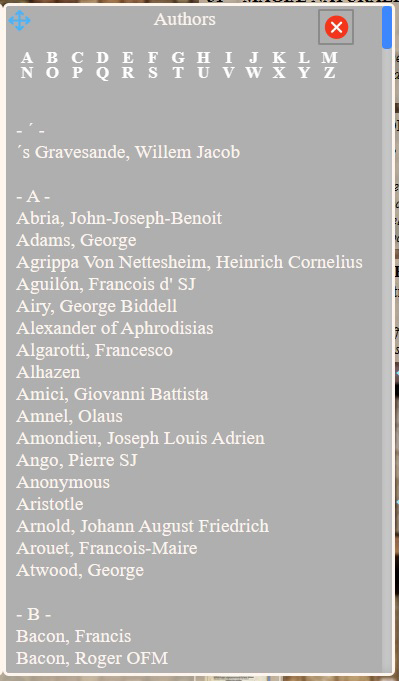 Clicking on an item in the list places it in the field’s search criterion box.
Clicking on an item in the list places it in the field’s search criterion box.
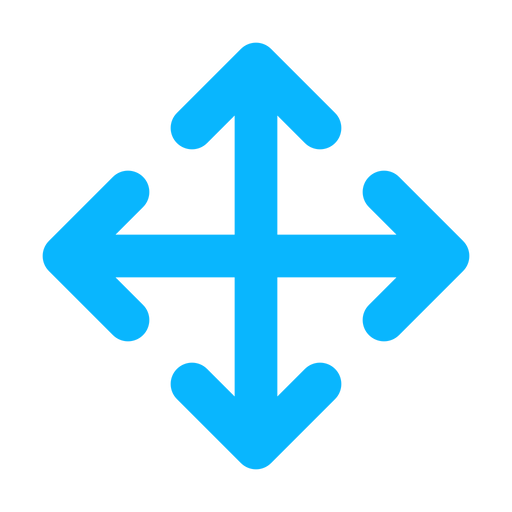
 points to parts of the map, displays examples, or describes functions to navigate and view location information.
points to parts of the map, displays examples, or describes functions to navigate and view location information.



 There are several styles of maps available. Click the button to cycle through them. They vary in detail, coloring, density of information, and
border definition.
There are several styles of maps available. Click the button to cycle through them. They vary in detail, coloring, density of information, and
border definition.
 The map can be zoomed in or out with the +/- scale buttons in the upper left, or with the mouse wheel.
The map can be zoomed in or out with the +/- scale buttons in the upper left, or with the mouse wheel.
 The zoom all button rescales the map so that all locations are visible.
The zoom all button rescales the map so that all locations are visible.
 Markers show the location of each item: A single book for a single item, a stack of books where several items share a location.
Most locations reference a city. Some few are no more specific than a country. Items without location information are not displayed;
as with a book with no known publication place.
Markers show the location of each item: A single book for a single item, a stack of books where several items share a location.
Most locations reference a city. Some few are no more specific than a country. Items without location information are not displayed;
as with a book with no known publication place.
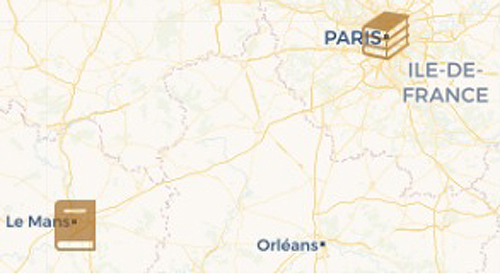
 At the default distance (large) from the map, only the markers are shown. Zooming in reveals more detail, including labels on the markers.
For single items, title and publication date are displayed. For multiple items, number of items at that location is displayed.
At the default distance (large) from the map, only the markers are shown. Zooming in reveals more detail, including labels on the markers.
For single items, title and publication date are displayed. For multiple items, number of items at that location is displayed. 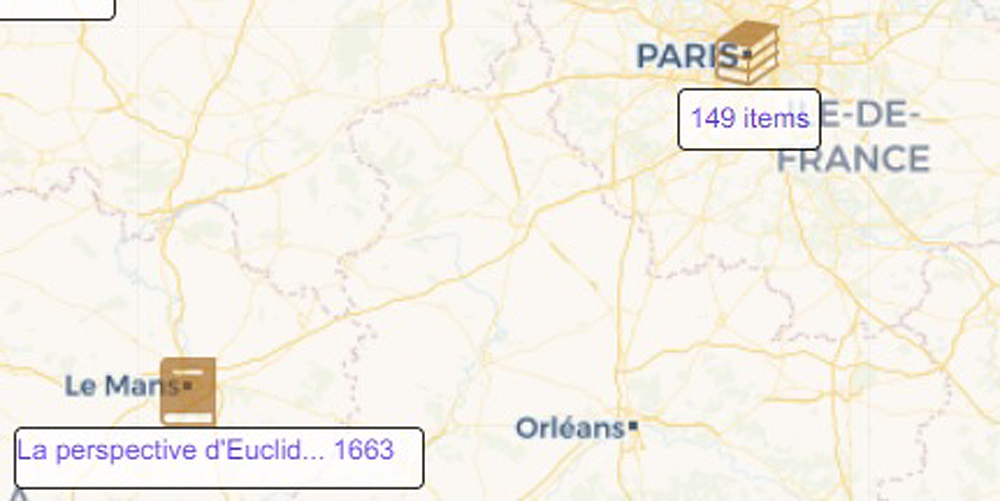
 Clicking on a multiple item marker is a toggle to display or hide a ring of single markers, one for each item at that location.
Depending on the number of items, there can be several rings.
Clicking on a multiple item marker is a toggle to display or hide a ring of single markers, one for each item at that location.
Depending on the number of items, there can be several rings.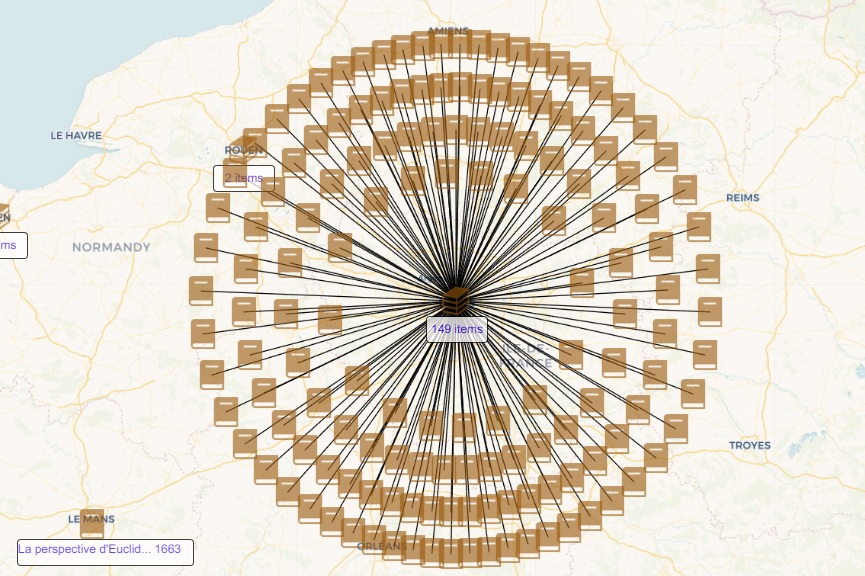
 Zoom in further to see each marker displayed with a label giving the title and date.
Zoom in further to see each marker displayed with a label giving the title and date.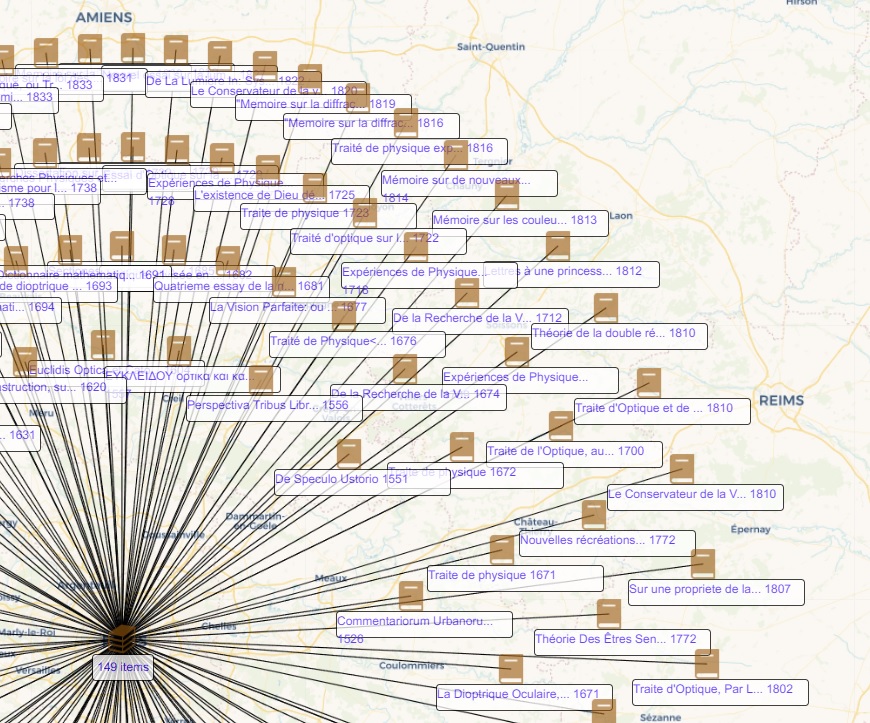
 Clicking this produces a file that can be read by Google Earth. It is placed in your download folder. The file is best viewed in Google Earth Pro.
Clicking this produces a file that can be read by Google Earth. It is placed in your download folder. The file is best viewed in Google Earth Pro.

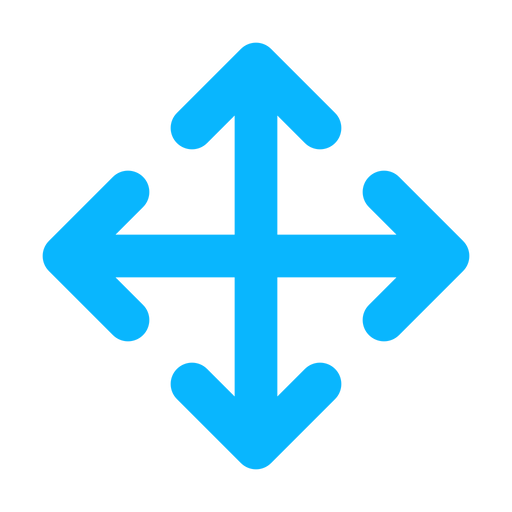
 General
General 
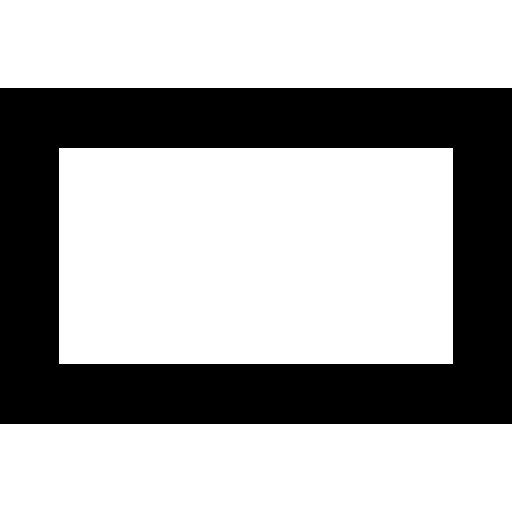
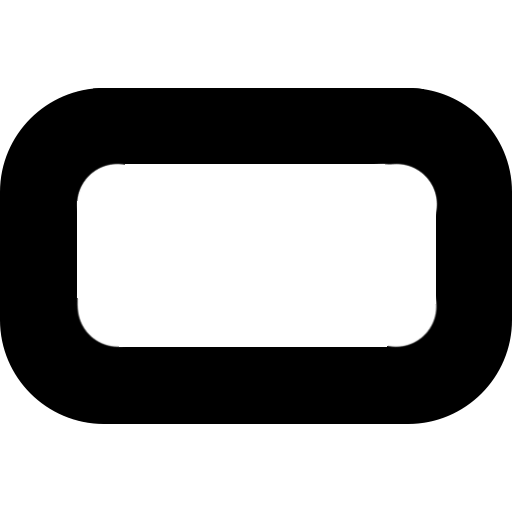
 Background
Background 
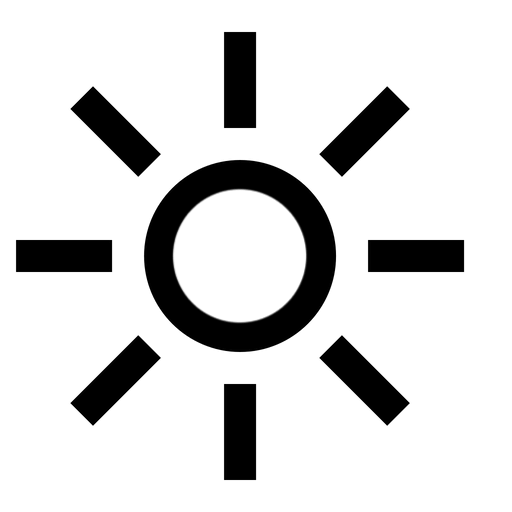
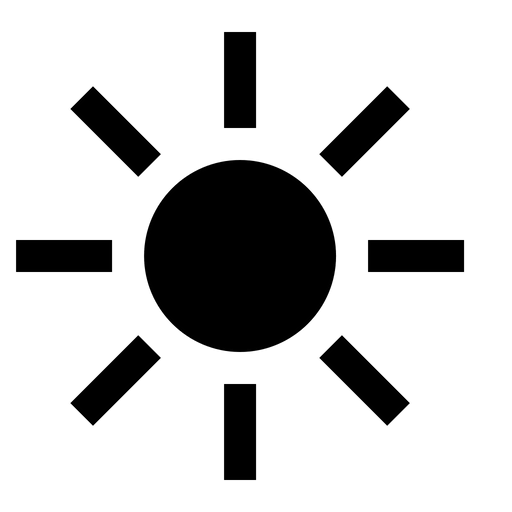
 Entry Display
Entry Display 
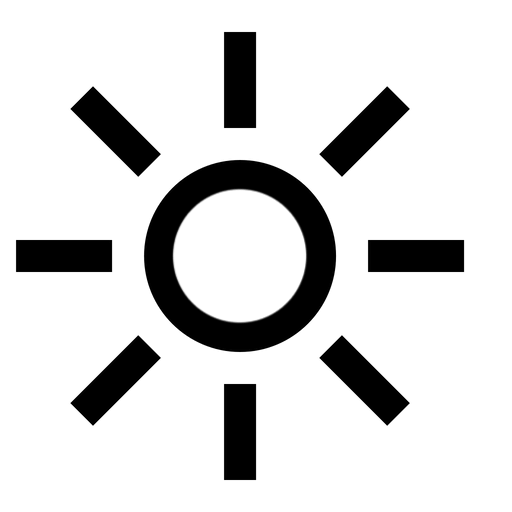
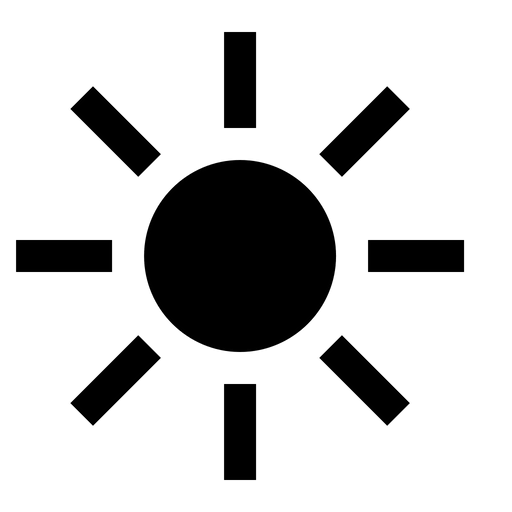
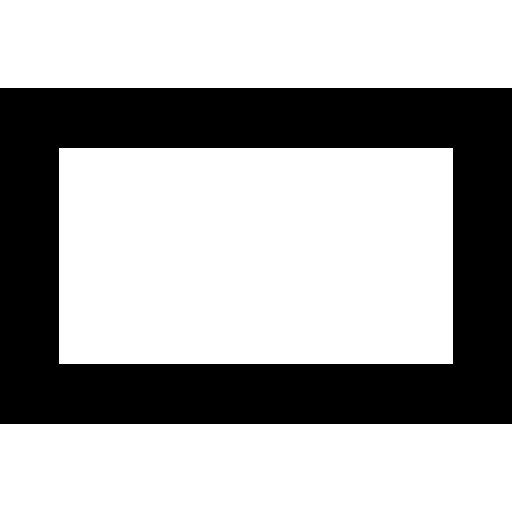
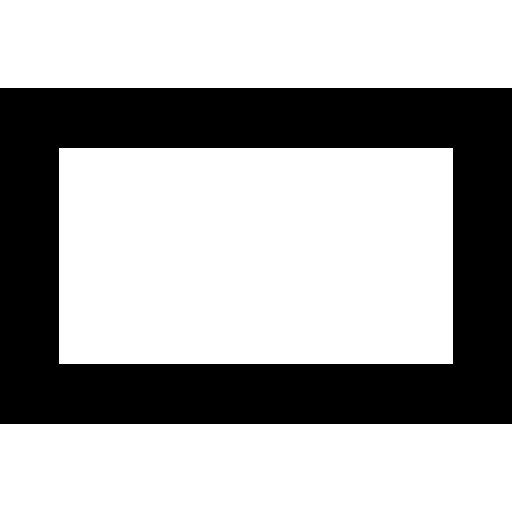
 Entry Full Data Display
Entry Full Data Display 
 Source of PDF Layouts
Source of PDF Layouts 
 Local Storage
Local Storage 
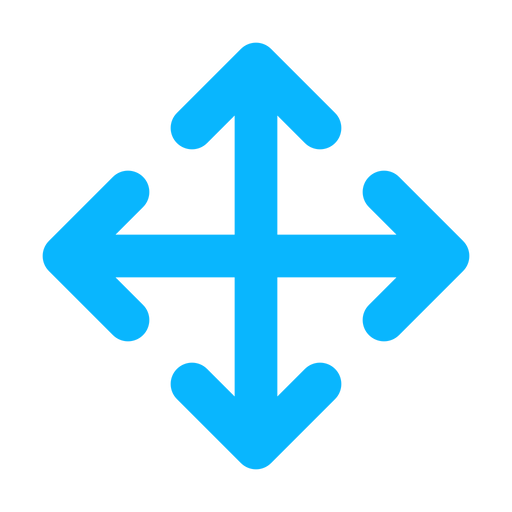
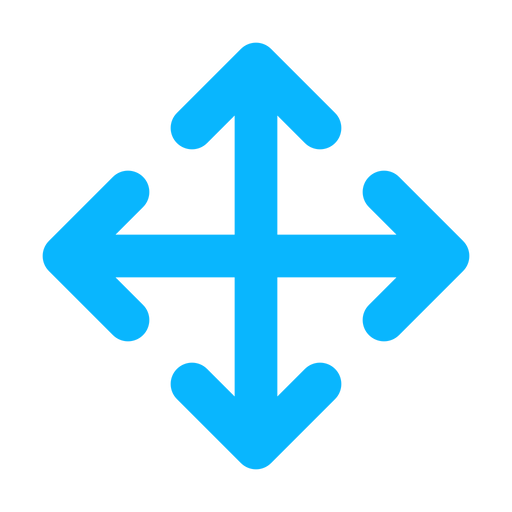 Bookmarks
Bookmarks
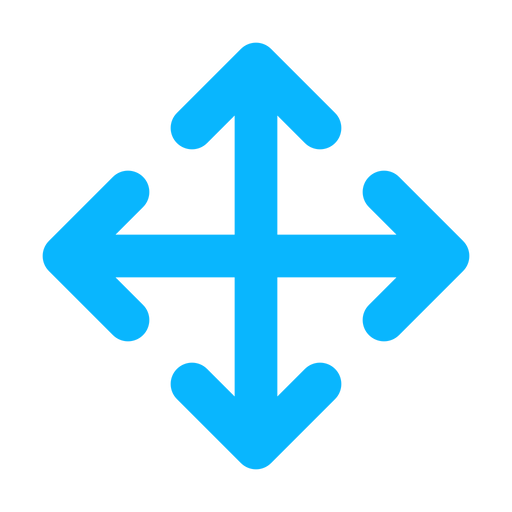 Search
Search
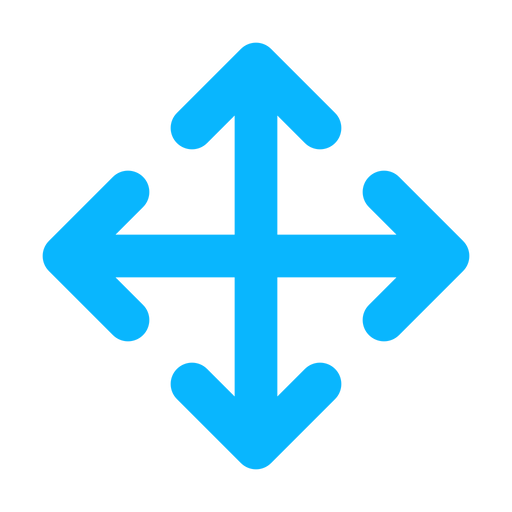 Filter
Filter
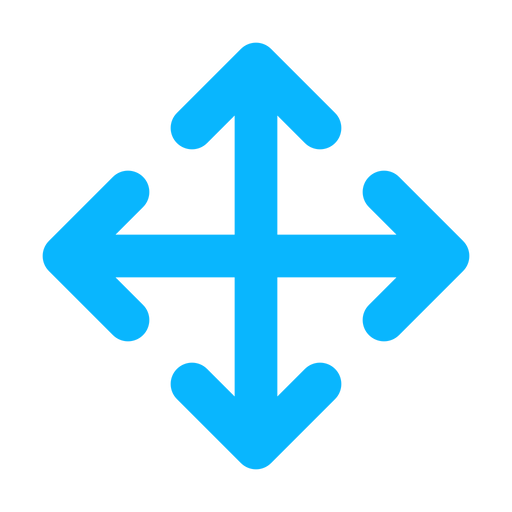
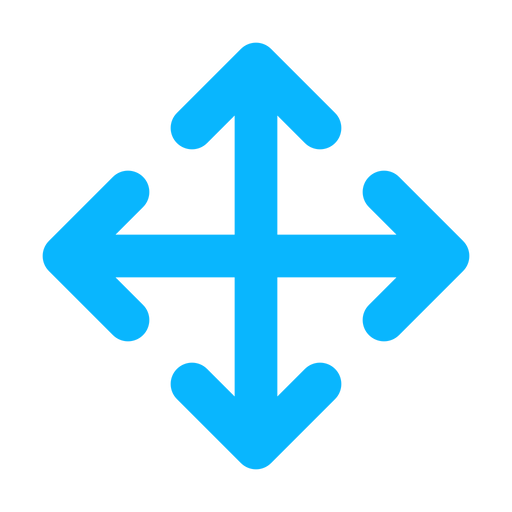
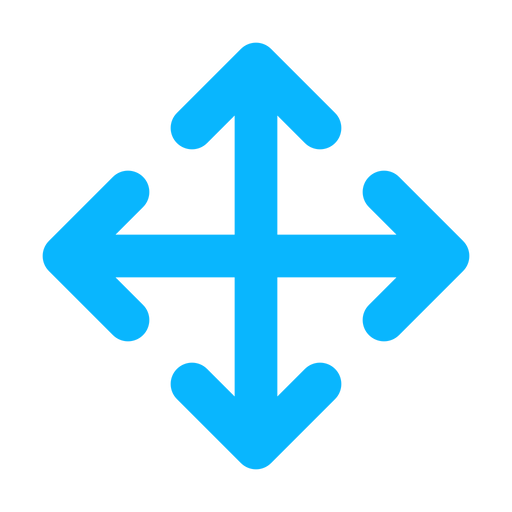
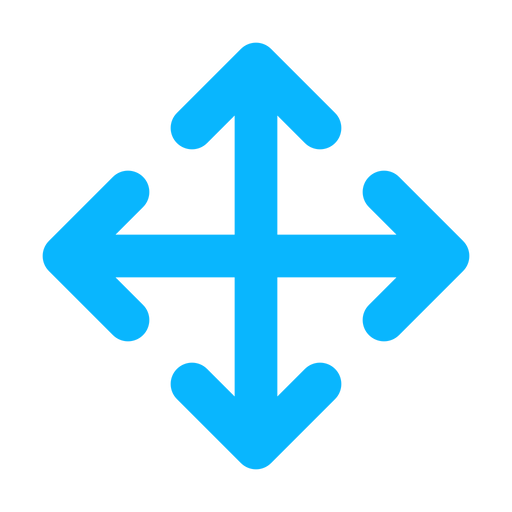
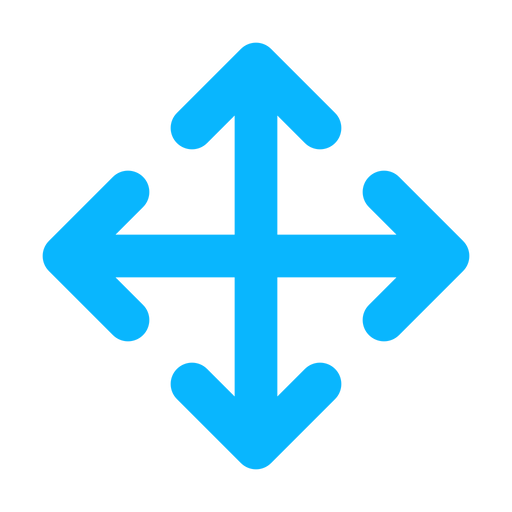
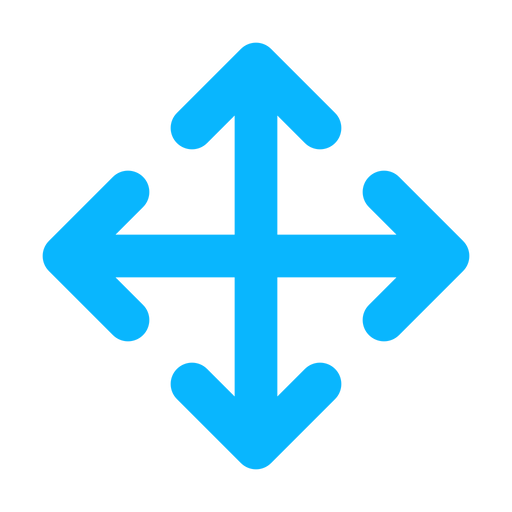
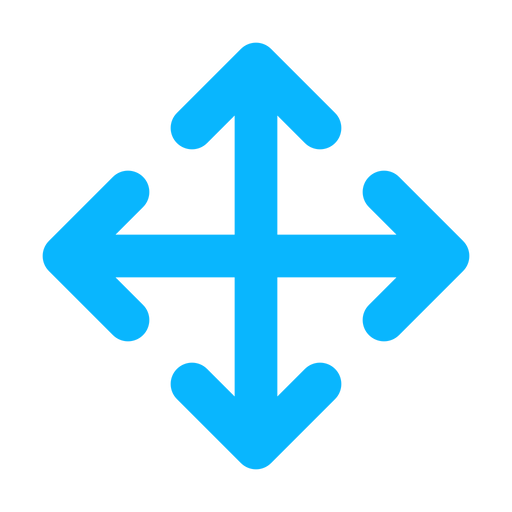
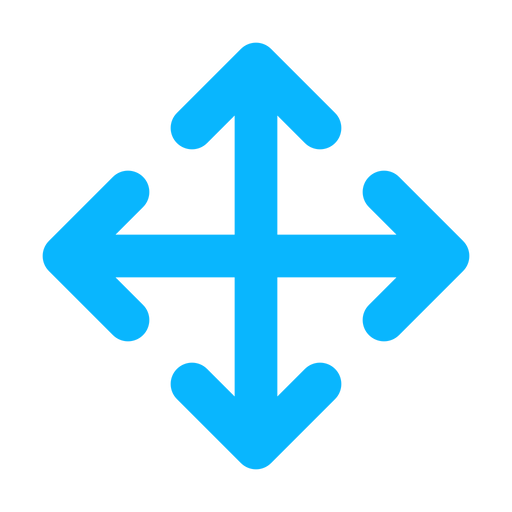
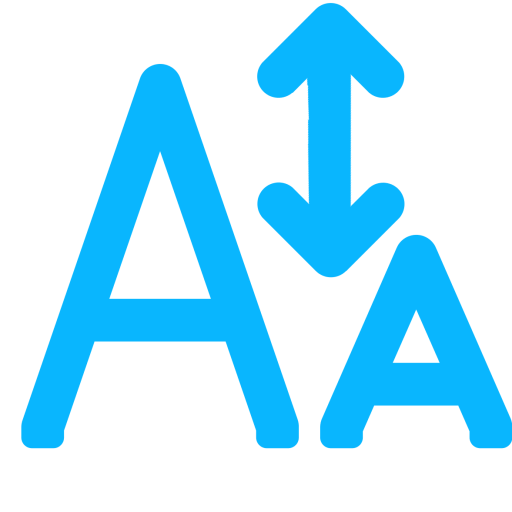
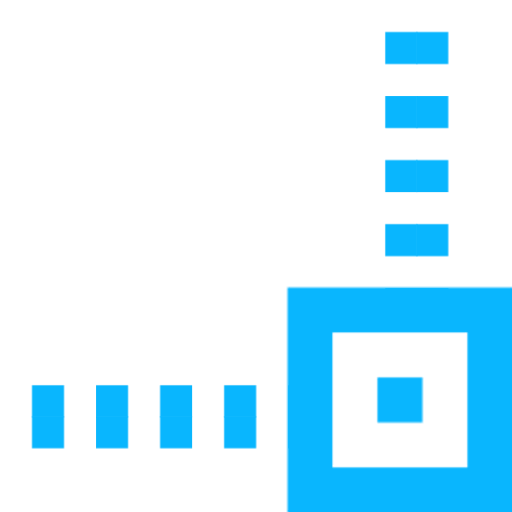
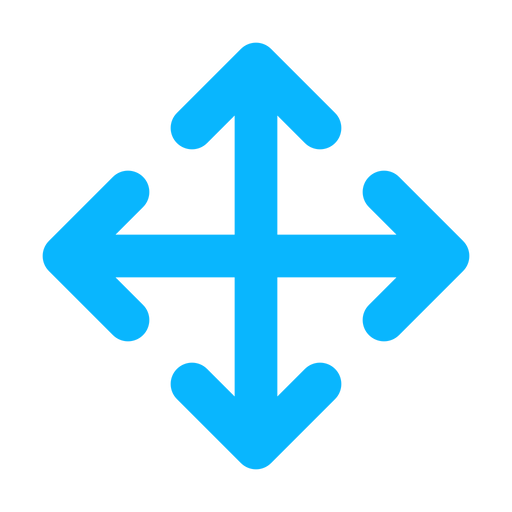 Special Characters for Open Fields
Special Characters for Open Fields